shutdown <ip_address> /y /c "Hey quick type shutdown /a to prevent this shutdown…LoL"
Other student can shutdown and force your computer remotely, no matter what you're doing, and for me I always need to put my shutdown /a batch script on my desktop to prevent this attack 
I have 2 operating system for this tips and tricks, the first one is My Windows 7, and the other computer name isVishnuValentino on virtual Box. We will learn how to shutdown the one on virtual Box.
Requirements:
1. Command prompt
2. Remote computer credentials (don't ask for shortcut to get credentials, you can learn other tutorials from this blog how to get credentials as well)
Step by step how to Shutdown Windows 7 Remotely:
1. Open up our command prompt (RUN and type cmd) and type shutdown /? to view the help file and knowing available switch.
C:\>shutdown /?
Usage: shutdown [/i | /l | /s | /r | /g | /a | /p | /h | /e] [/f]
[/m \\computer][/t xxx][/d [p|u:]xx:yy [/c "comment"]]
Usage: shutdown [/i | /l | /s | /r | /g | /a | /p | /h | /e] [/f]
[/m \\computer][/t xxx][/d [p|u:]xx:yy [/c "comment"]]
No args Display help. This is the same as typing /?.
/? Display help. This is the same as not typing ANY OPTIONS .
.
/i Display the graphical user interface (GUI).
This must be the first option.
/l Log off. This cannot be used with /m or /d options.
/s Shutdown the computer.
/r Shutdown and restart the computer.
/g Shutdown and restart the computer. After the system is
rebooted, restart any registered applications.
/a Abort a system shutdown.
This can only be used during the time-out period.
/p Turn off the local computer with no time-out or warning.
Can be used with /d and /f options.
/h Hibernate the local computer.
Can be used with the /f option.
/e Document the reason for an unexpected shutdown of a computer.
/m \\computer Specify the target computer.
/t xxx Set the time-out period before shutdown to xxx seconds.
The valid range is 0-315360000 (10 years), with a default of 30.
If the timeout period is greater than 0, the /f parameter is
implied.
/c "comment" Comment on the reason for the restart or shutdown.
Maximum of 512 characters allowed.
/f Force running applications to close without forewarning users.
The /f parameter is implied when a value greater than 0 is
specified for the /t parameter.
/d [p|u:]xx:yy Provide the reason for the restart or shutdown.
p indicates that the restart or shutdown is planned.
u indicates that the reason is user defined.
If neither p nor u is specified the restart or shutdown is
unplanned.
xx is the major reason number (positive integer less than 256).
yy is the minor reason number (positive integer less than 65536).
/? Display help. This is the same as not typing ANY OPTIONS
 .
./i Display the graphical user interface (GUI).
This must be the first option.
/l Log off. This cannot be used with /m or /d options.
/s Shutdown the computer.
/r Shutdown and restart the computer.
/g Shutdown and restart the computer. After the system is
rebooted, restart any registered applications.
/a Abort a system shutdown.
This can only be used during the time-out period.
/p Turn off the local computer with no time-out or warning.
Can be used with /d and /f options.
/h Hibernate the local computer.
Can be used with the /f option.
/e Document the reason for an unexpected shutdown of a computer.
/m \\computer Specify the target computer.
/t xxx Set the time-out period before shutdown to xxx seconds.
The valid range is 0-315360000 (10 years), with a default of 30.
If the timeout period is greater than 0, the /f parameter is
implied.
/c "comment" Comment on the reason for the restart or shutdown.
Maximum of 512 characters allowed.
/f Force running applications to close without forewarning users.
The /f parameter is implied when a value greater than 0 is
specified for the /t parameter.
/d [p|u:]xx:yy Provide the reason for the restart or shutdown.
p indicates that the restart or shutdown is planned.
u indicates that the reason is user defined.
If neither p nor u is specified the restart or shutdown is
unplanned.
xx is the major reason number (positive integer less than 256).
yy is the minor reason number (positive integer less than 65536).
2. To shutdown the Windows 7 remote computer what I need to do is running this command
shutdown /s /f /m \\VishnuValentino
But here's the result when I execute that code:

3. The error message Access is denied.(5) is there because we haven't authenticate our computer to use the resources on the remote computer. To solve the error and authenticate our computer we need to put the remote computer credentials.
NET USE \\<computer_name> <password> /USER:<user_name>
Here is the screenshot when I execute the command:

In the USER I put the double quote because the remote computer user name have a space character.
4. Now we already authenticate ourselves to the remote computer and can do the shutdown remotely. We can repeat the command on step number 2 or add other command switch. Now when we execute again the shutdown command, here is the result on remote computer.
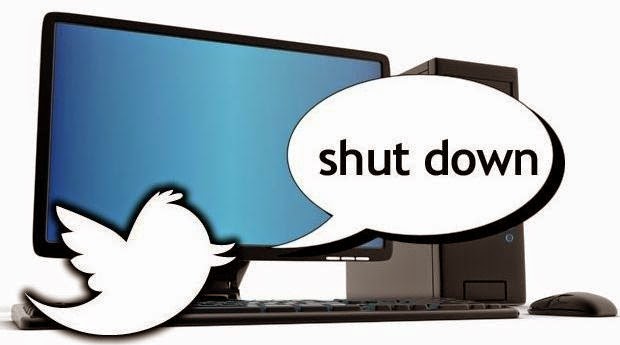
No comments:
Post a Comment